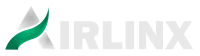Setup Guide
Connecting GoHighLevel (GHL) and Aircall
This guide walks you through the process of connecting your GoHighLevel (GHL) account with Aircall using Airlinx. By the end, you’ll be able to send SMS messages and make calls directly from GHL through Aircall.
1. Before You Begin
- Active Airlinx subscription.
- Access to a GoHighLevel account (Agency or Location).
- Access to an Aircall account with valid numbers.
- Aircall Workspace app installed on your computer.
- Browser (Chrome recommended) for the Aircall extension.
2. Connect Aircall
- Log into your Airlinx dashboar: https://airlinx.blackbull.ai
- In Airlinx, click “Connect Aircall.”
- If prompted, log into your Aircall account.
- Authorize the app installation.
- Add all Aircall numbers you plan to use for calls and SMS.
- ⚠️ Important: If you skip adding numbers here, Aircall events won’t sync with GHL. You can add numbers later in Step 8.
- Once complete, you’ll return to Airlinx with Aircall connected.
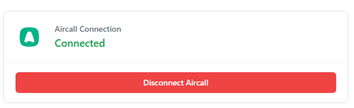
3. Connect GoHighLevel (GHL)
- In Airlinx, click “Connect GHL.”
- You’ll be redirected to the GHL login page. If not already signed in, log in to GHL.
- Approve the permissions request.
- For agency accounts, select the location.
- Ensure you tick Aircall SMS and Aircall checkboxes.
- Click Proceed.
- You’ll be redirected back to Airlinx, now showing your connected GHL account and a list of GHL users.
⚠️ Note: If you need to connect another GHL account or location later, simply add it in Airlinx. A consent pop-up will appear, and confirming it will automatically upgrade your subscription.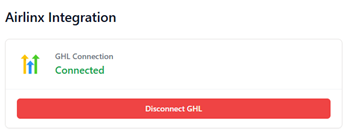
4. Map Numbers for SMS & MMS
- Navigate to the Number Mapping section.
- Aircall Numbers (left column): Select all Aircall numbers you want to receive events from (calls/SMS).
- GHL Users (right column): Only select GHL users for outbound SMS mapping.
- Default Number: Used automatically in automations and workflows.
- Mapped User Numbers: Used when GHL users manually send SMS messages.
⚠️ The selected Aircall number must support SMS/MMS; otherwise, it cannot send messages.
- Save your settings.
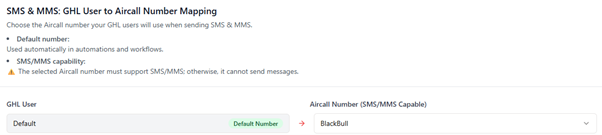
5. Wallet Balance
- Check your Airlinx wallet balance.
- To avoid disruptions:
- Top up manually, or
- Enable Auto Recharge in settings.

6. Verify SMS Capability in GHL
- In GHL, go to Settings → Phone Numbers.
- Under Advanced Settings, locate “Enable Aircall SMS”.
- Toggle it ON.
- This confirms SMS messaging is active via Aircall.
7. Enable Calling from GHL
- Install the Aircall Browser Extension:
- Visit https://chromewebstore.google.com/detail/aircall-dialer/bbejljcbaibhhacdpndojhkhckgdooff?hl=en-US
- Click Add to Chrome.
- Confirm installation.
- Open the extension from your browser and sign into your Aircall account.
- Adjust preferences if needed.
Now, in GHL:
- Wherever a phone number appears, you’ll see an Aircall icon.
- Click the icon to initiate a call.
- Alternatively, a side popup may show detected phone numbers — click to open the Aircall Workspace and place your call.
8. Register Numbers if Missed During Setup
If you skipped adding numbers during the integration setup:
- Log in to your Aircall account online.
- Go to Numbers list and select the number.
- Open Integrations for that number.
- Click + Add an integration under Connected Integrations and select GoHighLevel(By Airlinx)
- This registers the number with Airlinx to receive call and SMS events.
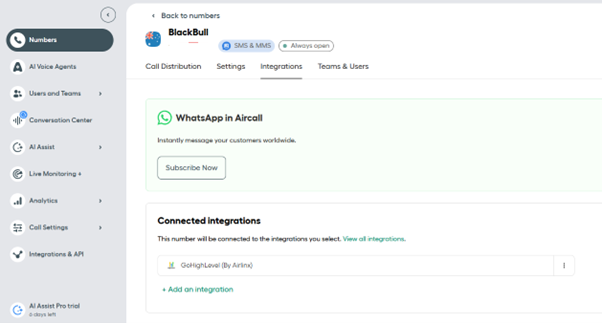
Setup Complete
You’re now ready to:
- Send SMS messages from GoHighLevel via Aircall.
- Place calls directly through the Aircall integration.
For more information, feel free to email us at support@blackbull.ai